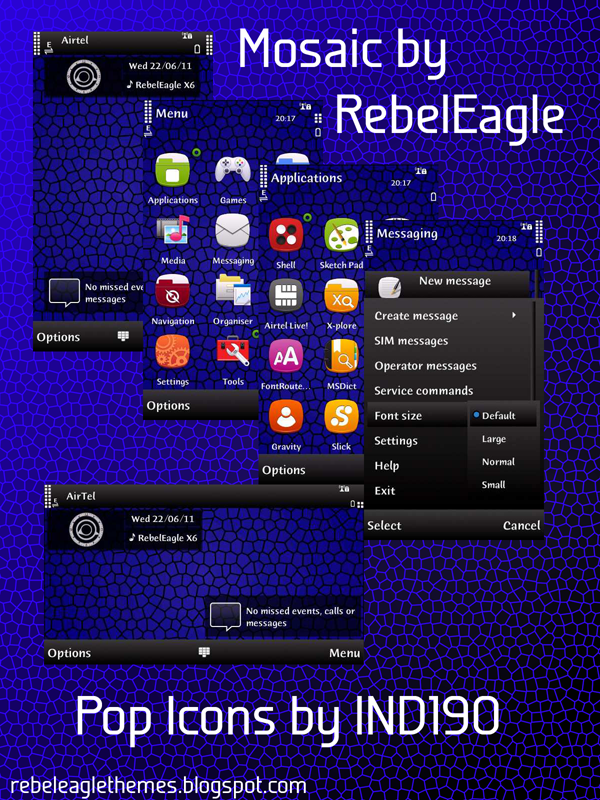This is a tutorial i am creating for flashing symbian phones....
Flashing is essentially re-installing the operating system on your phone with files that have been modified by higher brains...if you don't know what an operating system or a phone is you don't have any business reading the rest of this post :P
Now first things first you have to download a bunch of softwares....they are :
1.Nokia Ovi/PC Suite
2.Navifirm
3.JAF
4.OGM Pkey Emulator
I have uploaded the latter 3 here : Flashing Software
First, the nokia suite (ovi/pc) should be installed in your computer...
Unpack using WinRAR (google it if you dont know what it is...its free...at least for 40 days...)
We'll Download the firmware files nowt
Run the file that says navifirm...you need an internet connection...if your computer is connected then the screen will be something like this...
1. Select your phone model (make sure its the correct RM in the brackets...you can find it out by dialing *#0000# in your phone...it will be displayed under "Type")...Wait for the second section to get populated...
2. Select the latest version in the 2nd section (usually the bottom most entry)...Wait for the third section to get populated...
3. After that select any of the enties in the third section...(if you're fussy you may want to select the entry with your country name and device colour)...Wait for the fourth section to get populated...
4. In the 4th section just click on "All" (in the top right corner)...you will see check marks appear beside every entry in the 4th section...Now click on "Download with Program" in the bottom right area....
5. A popup saying "Browse for Folder" will appear...choose a folder where you want to save the firmware files (i recommend on the desktop in a folder called firmware)...Now a popup will show the download progress...wait till it finishes...
Now, We'll come to the fun part...FLASHING !!
I'm assuming you have downloaded the custom files required for making this process worthwhile...if not here are a few links...
These are for phones like : 5800,5230,5233,5235,5530,X6
You may search for others on google by typing : "cfw RM-XXX" where XXX is your Firmware type (remember *#0000# ?)
okay, now that you have the firmware and the custom files...do the following...
1. Go to C:/Program Files/Nokia/Phoenix/Products, if it doesnt exist create it...
2. In the above mentioned folder create a folder "RM-XXX" (same as before)
3. COPY all the download firmware files into this folder...
4. Now copy the custom files you downloaded into this folder (you will most probably have to unpack a .rar or .zip or .7z file as before)...click on yes for the security question and click copy and replace if the query arises...
5. Now install JAF from the files i have given you...straightforward installation...
6.***THIS STEP ONLY FOR WINDOWS 7/VISTA USERS***Now on the file that says ogm pkey emulator right click and select properties...Click on the tab that says compatibility...then check the box that says "Run in compatibility mode for " and select Windows XP (Service Pack 2)...
7. Now run the ogm pkey emulator...and click on the button that says GO...Now JAF will run...
8. Ignore the error you get when JAF starts by clicking OK.
9. Now You'll see a screen like this :
10. Click on BB5 tab...you'll see this...
11. Check the boxes as shown in the image.
12. Now check "USE INI" and select your phone from the list that appears...same procedure as in navifirm...(for X6 users...download this ini file and replace in C:/Program Files/ODEON/JAF)
13. Now a screen similar to the following screen will appear...check the highlighted areas and make sure the file names of the files you copied into RM-XXX folder are right...if they are not make them right...
14. Now turn OFF your phone and connect it via USB...
15. Click on flash...I will say "Searching for phone...Press power button now !"...when it says so just give a single click on your phone's power button...It should say "Found !"...
16. Try again and again if it says "Files are corrupted or missing"...If it keeps giving error make sure the filenames are correct..
17. Now stay patient as hordes of lines pass on the screen....until says "Done!" Now disconnect the phone and turn it on...if it seems stuck remove the battery and turn it on again...
18. YOU HAVE SUCCESSFULLY FLASHED YOUR PHONE !!! CONGRATULATIONS !